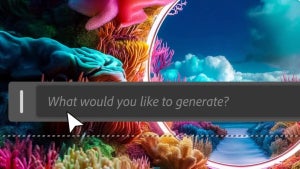CamScanner is a handy, free app that allows users to scan documents without needing a separate scanner. Most of us have been in positions where we need to scan a document, but we don’t have a scanner nearby. Sometimes, you just need to send a scanned copy of your ID or driver’s license, so what do you do if you don’t have a scanner handy? Use an image scanning app, like CamScanner, of course.
How to use CamScanner App
CamScanner is a straightforward app to use. It is available for free on Android, iPhone, and Windows devices, making it even more helpful. With CamScanner, there’s no need to invest in expensive scanners. You simply download the app from the Google Play Store. Once you’ve created a free account, you can start using the app to scan documents and other important information.
You simply use the app and your phone’s camera to take a photo of the document. The app will enhance it and save it in an appropriate format so that you can easily keep your scans organized.
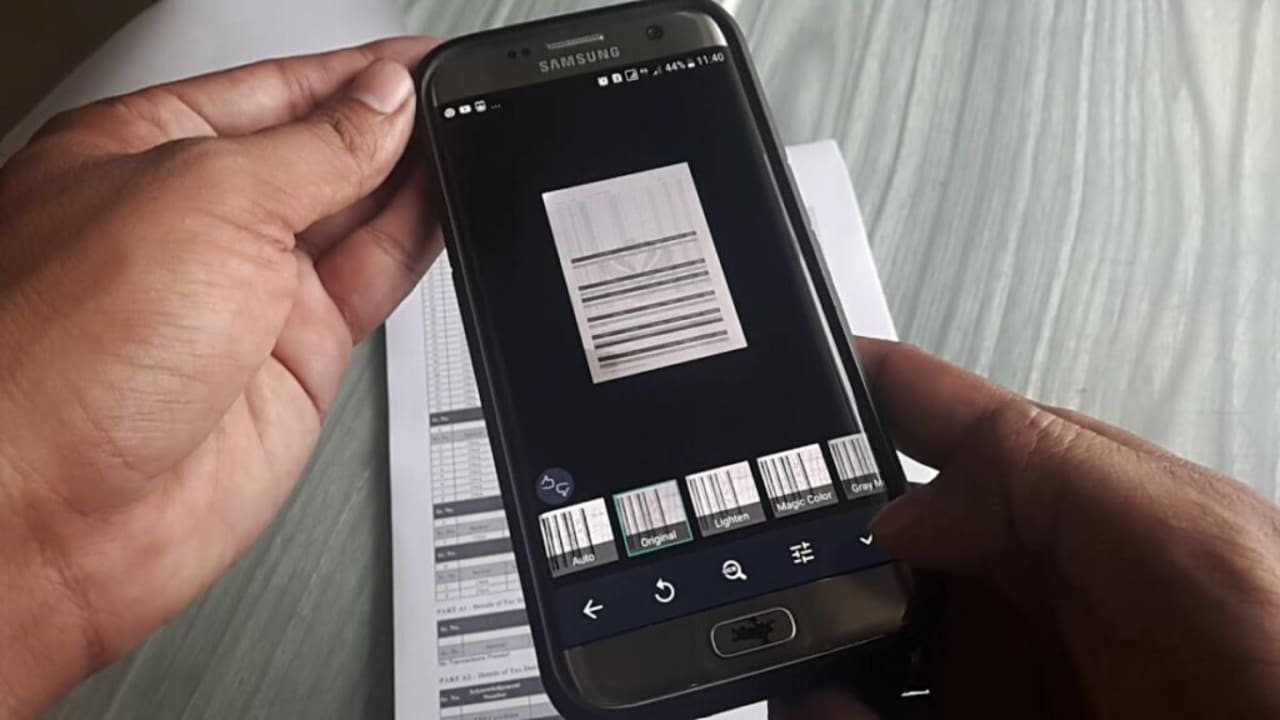
What is CamScanner used for?
CamScanner was initially developed to enable users to scan, store, sync and share essential documents from the convenience of an app on their smartphone. While scanning is the app’s core feature, there are many ways that the app can be used.
Do you need to scan your receipts for tax purposes using the CamScanner app to take a picture of your receipt and store it securely? Perhaps, HR needs a copy of your ID, and you don’t have a digital copy to send them? You can use CamScanner to take a photo and save it as a PDF which can be sent directly to HR via email.
6 of the best uses for CamScanner
Aside from simply scanning documents and images, CamScanner has many different uses. Let’s take a look at the six best uses of CamScanner.
Find important images easily
CamScanner makes it very easy to find important information. The app uses OCR (optical character recognition), which means it can read and understand (to an extent) the text in your scanned document. This means that when you search for scans of a particular topic, all the images that contain those words will be shown in the results. For example, if you’re looking for a recipe that you scanned about chicken pasta, all images containing those words will be shown when you type in ‘chicken pasta’ in the search bar. This means you can easily find any important information using the search function and OCR.
Convert the format of images and documents
Like traditional scanners, when an image or document is scanned using CamScanner, it’s converted into PDF format instead of a .jpg or .png like other images taken with your camera. This means the scan is already optimized to be sent and can also be printed in high quality with good clarity.
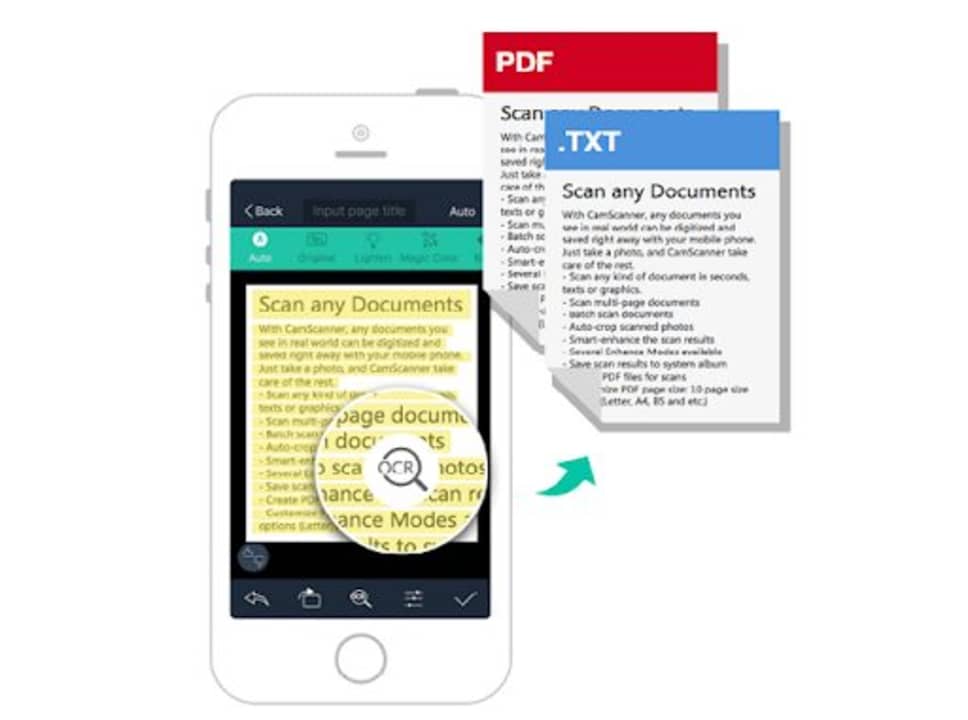
Capture information easily
The app also features advanced crop and enhanced features, making it easier than ever to capture information. You can use the advanced crop features to straighten out and remove any useless information from the scanned document or image. This way, you only keep the most useful information. Furthermore, you can use any of the four different enhancement features to make the pictures clearer and easier to read.
The four enhancement features of CamScanner are:
- Magic color – improve the color and sharpness of images scanned in full color.
- B&W – removes any color and shadows that clutter an image and enhance black and white. Best used for faxes, emails and printing.
- Greyscale – allows you to preview how the document will be printed.
- Lighten – adds fill in lights to brighten sections of the image taken in insufficient light.
Extract text
Another useful feature of CamScanner is extracting text from your images using OCR. If you have to collect various pieces of information and compile them into a single document, CamScanner is a very useful tool. You take images of the different pieces of information and then use the extract tool to gather the text in another document.
Print or fax directly from the app
Another useful feature of CamScanner is that you can send images to be printed or faxed directly from the app without needing another program. You can send the image to a local printer for printing directly from the app or fax a copy to over 30 countries.
Easy file sharing and collaboration
CamScanner also makes it convenient to share files and collaborate with friends, family and co-workers. You can share your scanned documents via email, WhatsApp, Facebook, Twitter, etc. You can also invite friends and colleagues to view and comment on files. They will also be able to make annotations, add watermarks and sync the documents to a central cloud storage space. Worried about sharing documents that may contain sensitive information? Don’t worry; you can set passcodes to add an extra layer of security when sharing images from CamScanner.
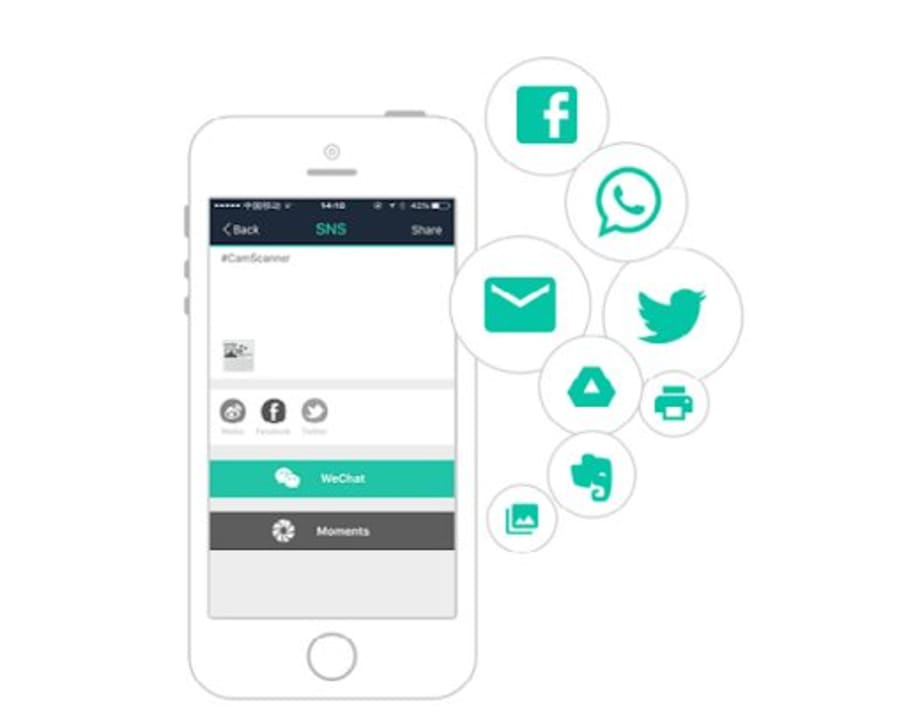
The power of CamScanner in your hands
CamScanner is a very useful app. Armed with this app on your smartphone, you can have the convenience of a fully functioning office in the palm of your hand. So, even if you’re working remotely or need to send an urgent scan of a document, CamScanner allows users to do all of this and more from one simple app.